The Mark Calculator is a tool to help you understand exactly where you stand in your courses. For each of your courses, fill in the items that you will receive a mark for throughout the semester (assignments, quizzes, midterms, etc.), and what each is worth. The Mark Calculator will tell you your current mark in each course, and will even calculate your semester average!
Here is your step-by-step guide to using the Mark Calculator:
Use your course outline to:
- Enter your course name (code)
- Adjust the course weight (most U of G courses are 0.5)
Click the 'Add Course' button and begin to enter your Course Items
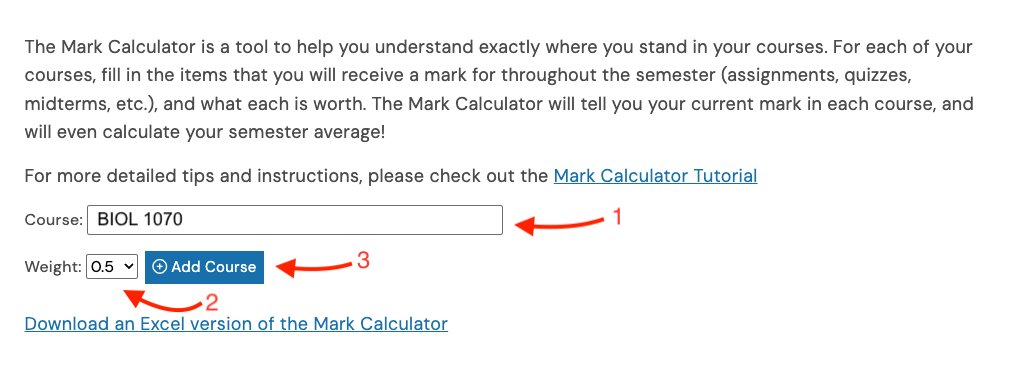
- Fill in each of the items that you will receive a mark for in the semester – assignments, quizzes, midterms, etc.
- Include what percent of your final mark the item is worth
- Enter your mark for the assignment
Once you’ve finished entering one item, click the ‘Add Item’ button to add additional items

- The Mark Calculator will tell you:
- Your current course mark
- The percent of the course you have completed
- The total percent your final mark you have already achieved
- What the final exam is wort
- What mark you need to achieve on the final exam in order to get a 50%, 60%, 70%, 80%, 90%, or 100%
You can add a Mark Calculator tab for each of your courses. To add a course, fill in the course name (code) and weight, and click the ‘Add Course’ button. The Mark Calculator allows you to switch back and forth between courses
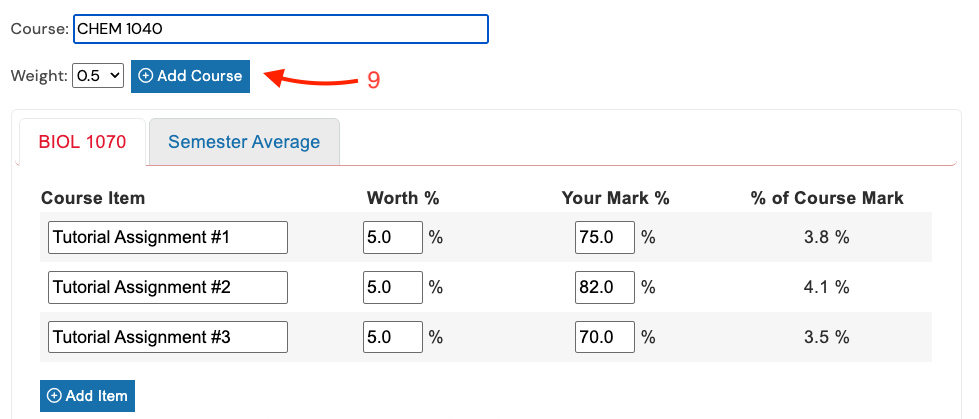
- The Mark Calculator automatically calculates your semester average based on the information entered for each course. Simply click 'Semester Average' tab to see where you stand overall
- In order to save a copy of the Mark Calculator to your computer, click on the ‘Download an Excel version of the Mark Calculator’ link. This will allow you can keep the spreadsheet up to date as you get your marks back throughout the semester. Come finals, you'll know exactly where you stand in each of your courses and can design your study schedule accordingly. The Excel version also includes a due date tracker sheet that will automatically populate as you enter your assignments in each individual course, allowing you to view all assignments in one spot and sort by due date to see upcoming deadlines.
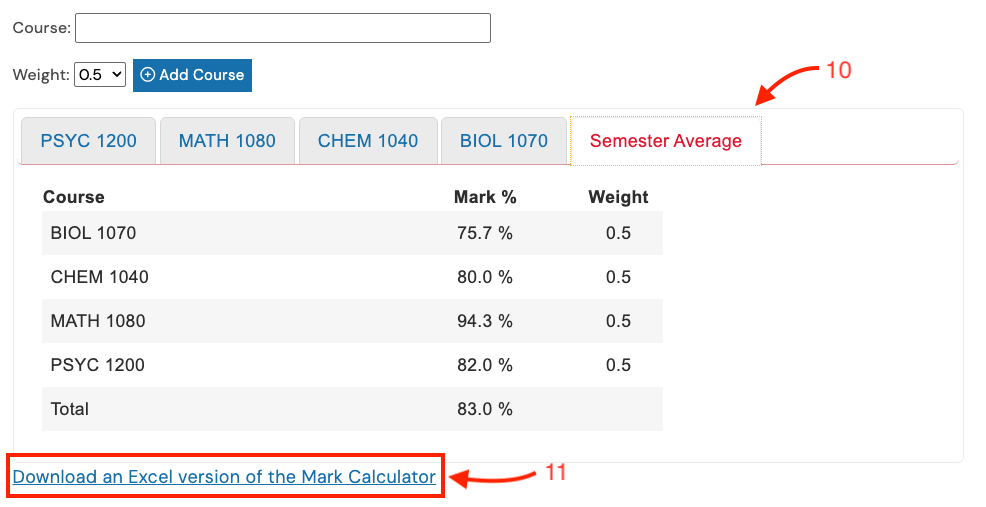
Questions? Comments? Please Ask Us.
- Ask Chat is a collaborative service
- Ask Us Online Chat hours
- Contact Us